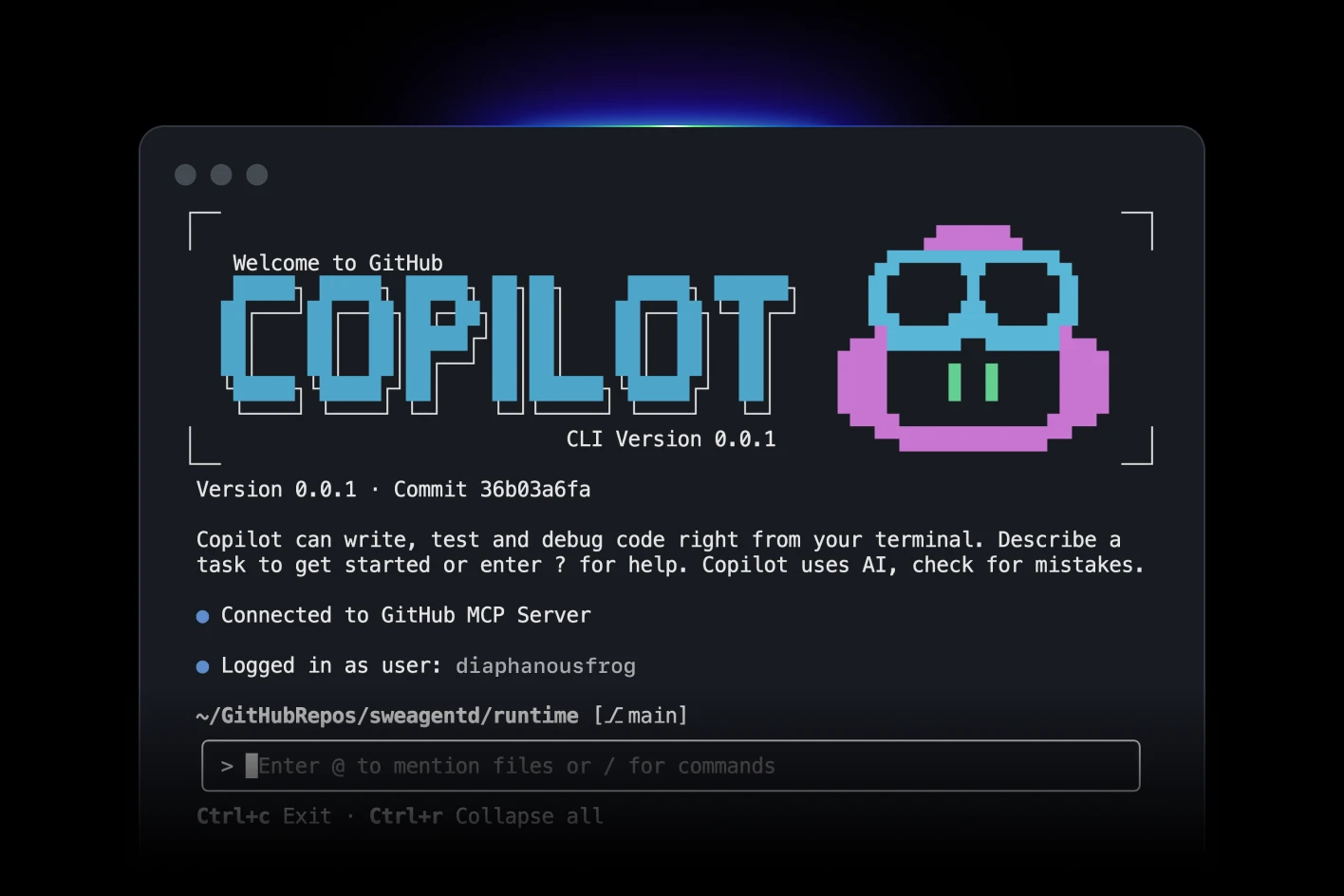How to Reuse Your GitHub Copilot Subscription in ChatFrame
If you're already paying for GitHub Copilot and want to maximize its value across different platforms, you'll be pleased to know that ChatFrame offers seamless integration with your existing GitHub Copilot subscription. This guide will walk you through the process of connecting your Copilot account to ChatFrame, so you can leverage the same powerful AI assistance in a unified desktop interface.
Why Integrate GitHub Copilot with ChatFrame?
Before we dive into the setup process, let's explore why this integration is valuable:
- Cost Efficiency: You're already paying for GitHub Copilot - why not use it across multiple applications?
- Unified Experience: Access all your AI tools in one place alongside other LLM providers
- Enhanced Features: ChatFrame offers additional capabilities like MCP servers, local file RAG, and multimodal input
- Desktop Convenience: Enjoy Copilot's capabilities outside of just your code editor
Step-by-Step Setup Guide
Step 1: Access GitHub Copilot Settings
First, you need to navigate to the settings area in ChatFrame where you can configure GitHub Copilot integration:
- Open ChatFrame and go to Settings
- Look for the GitHub Copilot section or navigate to Providers
- You'll find a "Sign In" button specifically for GitHub Copilot authentication
Step 2: Device Authentication Process
Unlike traditional API key authentication, GitHub Copilot uses a device-based authentication flow:
- Click the "Sign In" button in the GitHub Copilot settings
- ChatFrame will generate a unique device code for you
- You'll need to visit GitHub's device authentication page and enter this code
- Complete the authentication process through GitHub's interface
- Once authenticated, return to ChatFrame - it will automatically connect to your Copilot account
Step 3: Verify and Select Models
After successful authentication:
- Go to the model selector in any chat window
- You should see all available GitHub Copilot models listed
- Available models typically include various GPT models, Claude, and Gemini (depending on your subscription)
- Select your preferred Copilot model and start chatting
Available GitHub Copilot Models
Once connected, you'll have access to GitHub Copilot's full model lineup:
- GPT-4o: The latest multimodal model with image support
- GPT-4 variants: Various specialized versions for different tasks
- Claude models: Anthropic's powerful language models
- Gemini models: Google's advanced AI offerings
Important Limitations to Know
While GitHub Copilot integration is powerful, there are some limitations to be aware of:
Input Restrictions
- Text-Only Models: Most GitHub Copilot models (except GPT-4o) only support text input
- No Image Uploads: You won't be able to add images to conversations with text-only models
- PDF and Text Files: These continue to work normally with all models
Preview Feature Requirements
For certain models like Claude and Gemini, you may need to enable preview features in your GitHub Copilot settings:
- Visit GitHub Copilot Settings
- Ensure preview features are enabled for the models you want to use
- This gives you access to the latest experimental models
Performance Optimization Tips
Addressing Slow Response Times
Some users report that Claude models feel slower in ChatFrame compared to VSCode. Here's how to optimize performance:
Add a System Message: Include this prompt to speed up responses: Keep your answers short and impersonal.
This mirrors GitHub Copilot's default system message in VSCode and can significantly improve response times.
Model Selection Strategy
- Use GPT-4o for multimodal tasks requiring image analysis
- Choose specialized models for coding-specific tasks
- Experiment with different models to find the best performance for your use case
Troubleshooting Common Issues
Authentication Problems
- Ensure you're using the correct GitHub account with an active Copilot subscription
- Double-check the device code entry - it's case-sensitive
- If authentication fails, try the process again from the beginning
Model Availability
- Some models might not appear if preview features aren't enabled
- Check your GitHub Copilot subscription status if models are missing
- Contact GitHub support if you believe you should have access to certain models
Benefits of Using Copilot in ChatFrame
Enhanced Productivity
- Unified Interface: Access Copilot alongside other LLM providers
- Project Integration: Use Copilot within your ChatFrame projects with local file context
- MCP Tool Integration: Combine Copilot with custom tools via Model Context Protocol
Advanced Features
- Local RAG: Build vector indexes of your local files for enhanced context
- Artifacts: Create interactive components and visualizations
- Multi-provider Access: Compare responses across different AI models
Best Practices for GitHub Copilot in ChatFrame
- Start with Simple Queries: Test the integration with basic questions first
- Leverage System Messages: Use custom system prompts to tailor model behavior
- Monitor Token Usage: Keep an eye on your Copilot usage through GitHub's dashboard
- Combine with Other Providers: Use Copilot alongside other LLM providers for comprehensive AI assistance
Conclusion
Integrating your GitHub Copilot subscription with ChatFrame is a straightforward process that unlocks significant value from your existing investment. By following the authentication steps outlined above, you can enjoy GitHub Copilot's powerful AI capabilities within ChatFrame's feature-rich desktop environment.
Remember that while there are some limitations with certain models, the overall integration provides a seamless way to extend your Copilot usage beyond just code editing. Whether you're working on complex projects, need multimodal AI assistance, or want to combine Copilot with other AI providers, this integration delivers a comprehensive AI experience.