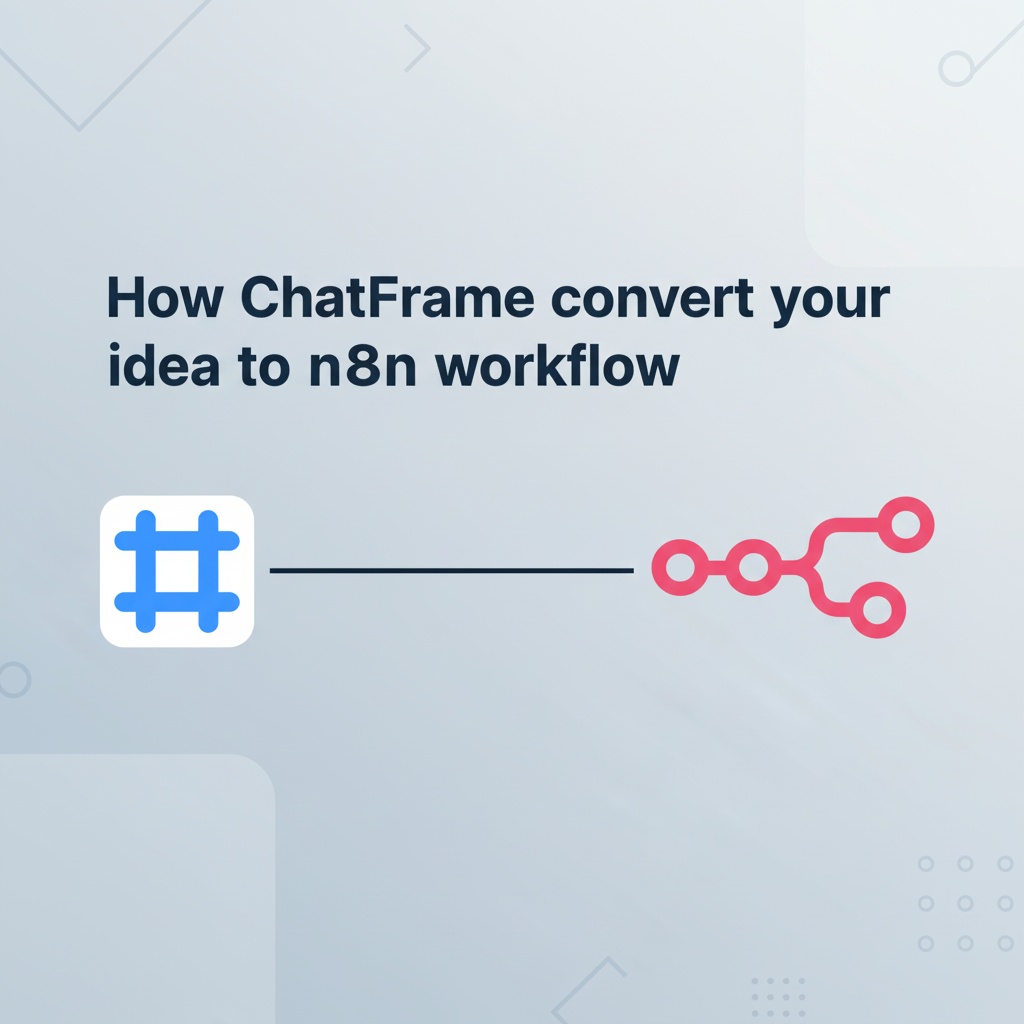How ChatFrame convert your idea to n8n workflow
Automation is no longer just about wiring a few triggers and actions together. Today, businesses expect intelligent workflows—systems that can think, adapt, and help them make decisions.
This guide shows you how to build sophisticated workflows in just a few clicks with ChatFrame + n8n MCP.
Let’s explore why pairing ChatFrame with n8n MCP transforms the way you design automation.
Note: ChatFrame doesn’t run your n8n workflows—but it makes creating and managing them inside the app significantly easier.
First Things First: What Is MCP?
Let’s demystify the terminology.
The Model Context Protocol (MCP) is an open protocol created by Anthropic. Think of it as a universal translator between AI models and external tools. Instead of manually writing custom integrations, MCP gives AI a standardized way to discover what tools exist, what they do, and how to use them.
Key concepts:
- Clients and servers: AI applications (like ChatFrame) act as MCP clients. Tools and services (like n8n or a file system) act as MCP servers.
- Discovery: AI doesn’t need to guess. MCP servers advertise their capabilities (tools, resources, schemas), so AI can see exactly what’s available.
- Execution: Once discovered, AI can call these tools—consistently and securely.
In short: MCP lets AI evolve beyond text generation and become an active collaborator with external systems.
What Is ChatFrame?
ChatFrame is a cross-platform desktop chatbot that unifies access to multiple LLM providers, supports MCP servers, and offers built-in retrieval-augmented generation (RAG) for local files. It helps you tap into the full potential of ChatGPT and other AI models to deliver well-structured AI responses tailored to your needs.
ChatFrame provides advanced features such as multi-model conversations, chat management (projects, folders), plugin integrations, multiple AI agents, and fine-grained control for connecting to external data and services. It also allows deeper customization, including connections to MCP servers like n8n.
Why Integrate n8n MCP?
n8n has long been known as a workflow automation powerhouse—you can stitch together hundreds of integrations to build custom automation. But until recently, designing those workflows could be tedious: you had to drag-and-drop nodes, configure parameters, and wire everything manually.
ChatFrame with n8n MCP changes that.
- n8n can expose its workflow-building capabilities as an MCP server.
- ChatFrame, acting as an MCP client, can then use natural language to help you create or configure workflows inside n8n.
Instead of endless clicks, just tell ChatFrame:
“Create a workflow that fetches new rows from Google Sheets and sends me a Slack notification.”
ChatFrame drafts the workflow inside n8n for you via MCP.
Setting Up n8n MCP in ChatFrame: Step-by-Step Guide
Step 1: Configure the MCP Server
In ChatFrame, go to the MCP Servers section to start configuring your MCP servers.
ChatFrame supports SSE, Streamable HTTP, and Stdio MCP servers—similar to Cursor.
MCP servers require a local runtime environment. For example, to use the n8n MCP server, you need Node.js installed.
Step 2: Obtain Your n8n Instance URL and API Key
First, log in to your n8n instance—whether it’s self-hosted or on n8n Cloud.
- Copy your n8n instance URL.
- Retrieve your n8n API key:
- Navigate to Profile → Settings
- Select “n8n API”
- Click “Create API Key”
- Give the key a label and set an expiration
- Copy the generated API key
Step 3: Add the n8n MCP Server to ChatFrame
- Click Edit Servers to add an MCP server.
- Add the following JSON to configure the n8n MCP server:
{
"n8n-mcp": {
"command": "npx",
"args": ["n8n-mcp"],
"env": {
"MCP_MODE": "stdio",
"LOG_LEVEL": "error",
"DISABLE_CONSOLE_OUTPUT": "true",
"N8N_API_URL": "https://your-n8n-instance.com",
"N8N_API_KEY": "your-api-key"
}
}
}
Replace the URL and API key with the values you copied in Step 2.
For more information on n8n MCP: https://github.com/czlonkowski/n8n-mcp
Step 4: Enable n8n MCP Tools in Chat
After the MCP server has been added successfully, you can use the tools directly from ChatFrame’s chat interface.
- Start a new chat session.
- In the tool selection menu, you should see the available n8n MCP tools.
- Select the tools you want, or let the AI choose automatically based on your request.
This allows you to manage and create n8n workflows directly in ChatFrame.
Step 5: Start Chatting
You’re all set! You can now access, update, manage, and create n8n workflows right from ChatFrame.
Best Practices for Using n8n MCP in ChatFrame
To get the best results with n8n-MCP, follow these system instructions recommended by the n8n MCP server creator:
You are an n8n automation expert using the n8n-MCP toolset. Your role is to design, build, and validate n8n workflows with maximum accuracy and efficiency.
## Core Workflow Flow
1. **Always begin new conversations with**: `tools_documentation()` to understand best practices and available tools.
2. **Template Discovery Stage**
- `search_templates_by_metadata({complexity: "simple"})` - Find templates tailored to skill level
- `get_templates_for_task('webhook_processing')` - Retrieve curated templates by task
- `search_templates('slack notification')` - Text search for specific needs. First search by "id" and "name" for quick hits, then add "description" to refine.
- `list_node_templates(['n8n-nodes-base.slack'])` - Find templates using a specific node
**Template Filtering Strategies**:
- **For Beginners**: `complexity: "simple"` and `maxSetupMinutes: 30`
- **By Role**: `targetAudience: "marketers"` or `"developers"` or `"analysts"`
- **By Time**: `maxSetupMinutes: 15` for quick wins
- **By Service**: `requiredService: "openai"` to find compatible templates
3. **Discovery Stage** - Find the right nodes (if no template fits):
- Think through the user request and the logic you’ll build. Ask follow-up questions if anything is unclear, then proceed.
- `search_nodes({query: 'keyword'})` - Search by function
- `list_nodes({category: 'trigger'})` - Browse by category
- `list_ai_tools()` - Explore nodes with AI capabilities (remember: any node can be an AI tool!)
4. **Configuration Stage** - Efficiently retrieve node details:
- `get_node_essentials(nodeType)` - Start here! Only 10–20 essential properties
- `search_node_properties(nodeType, 'auth')` - Find specific properties
- `get_node_for_task('send_email')` - Get pre-configured templates
- `get_node_documentation(nodeType)` - Pull human-readable docs when needed
- It’s good practice to show the workflow architecture visually and request user feedback before proceeding.
5. **Pre-Validation Stage** - Validate before building:
- `validate_node_minimal(nodeType, config)` - Quick required-field checks
- `validate_node_operation(nodeType, config, profile)` - Full operation-aware validation
- Fix any validation errors before moving on
6. **Build Stage** - Create or customize the workflow:
- If using templates: `get_template(templateId, {mode: "full"})`
- **Mandatory Attribution**: When using templates, always tell the user:
- "This workflow is based on **[author.name]** (@[author.username])’s template"
- "View the original: [url]"
- Example: "This workflow is based on **David Ashby** (@cfomodz)’s template. View the original: https://n8n.io/workflows/2414"
- Customize the template or build from verified configurations
- Connect nodes with the proper structure
- Add error handling where appropriate
- Use expressions like $json, $node["NodeName"].json
- Build the workflow as an artifact for downstream editing (unless the user requests creation in their n8n instance)
7. **Workflow Validation Stage** - Validate the entire workflow:
- `validate_workflow(workflow)` - Full validation including connections
- `validate_workflow_connections(workflow)` - Check structure and AI tool links
- `validate_workflow_expressions(workflow)` - Verify all n8n expressions
- Resolve any issues before deployment
8. **Deployment Stage** (if the n8n API is configured):
- `n8n_create_workflow(workflow)` - Deploy the validated workflow
- `n8n_validate_workflow({id: 'workflow-id'})` - Post-deployment validation
- `n8n_update_partial_workflow()` - Perform incremental updates with diffs
- `n8n_trigger_webhook_workflow()` - Test webhook workflows
## Important Rules
- Always check existing templates before building from scratch
- Use metadata filters to find templates matching the user’s skill level
- **Always attribute templates**: Share the author’s name, username, and a link to the original template on n8n.io
- Validate templates before deployment (they may need updates)
- Use diff-based updates to save 80–90% of tokens
- Clearly communicate validation results
- Fix all errors before moving forward
In ChatFrame, you can include these instructions in the system prompt to make the most of the n8n-MCP tools.
Practical Examples with n8n MCP in ChatFrame
What can you actually do with this setup? Here are a few concrete use cases:
1. Draft New Workflows Faster
Instead of starting from a blank canvas in n8n, ChatFrame can generate workflow drafts based on your instructions, such as:
- “Build a workflow that monitors a Twitter hashtag and saves the results to Notion.”
- “Set up automation so that new Airtable leads trigger an email via Gmail.”
ChatFrame uses MCP to assemble the right n8n nodes and parameters for you.
2. Configure Complex Nodes with Ease
If you’ve ever struggled with API authentication or advanced node settings, this is where AI shines. Through MCP, ChatFrame can guide you, suggest the correct parameter values, and even generate code snippets for custom API requests.
3. Prototype Ideas Quickly
Sometimes you just want to test an automation concept without spending hours setting it up. ChatFrame can act as a rapid prototyping partner, delivering a draft workflow that you can refine later in n8n’s visual editor.
Final Thoughts on ChatFrame + n8n MCP Integration
If you’re exploring automation, the n8n MCP integration with ChatFrame is worth trying. It doesn’t replace n8n’s execution engine—workflows still run in n8n, as they should. But when it comes to designing, prototyping, and configuring those workflows, it gives you a powerful ally.
Think of it as moving from manual wiring to AI-assisted workflow creation. The result? Faster builds, fewer errors, and more time spent on strategy instead of setup.
Try it now on ChatFrame!